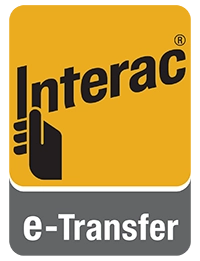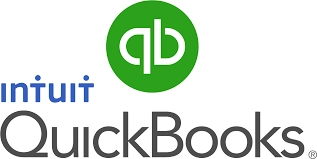How to Pay
Finding your Balance Due using the Client Portal
Login to the Client Portal
- Log in to the CLIENT PORTAL, then select the INVOICES Tab.
- Under Payments Due, you will see a list of unpaid/unprocessed invoices. Your Client Portal account will show a balance due until your payment is processed through Dog Biz Pro by our admin team.
- Click the ‘hamburger’ icon to the left of an invoice and you will see a pop out like the one to the right.
- Click the magnifying glass icon to open the invoice. Click the printer icon to print the invoice.
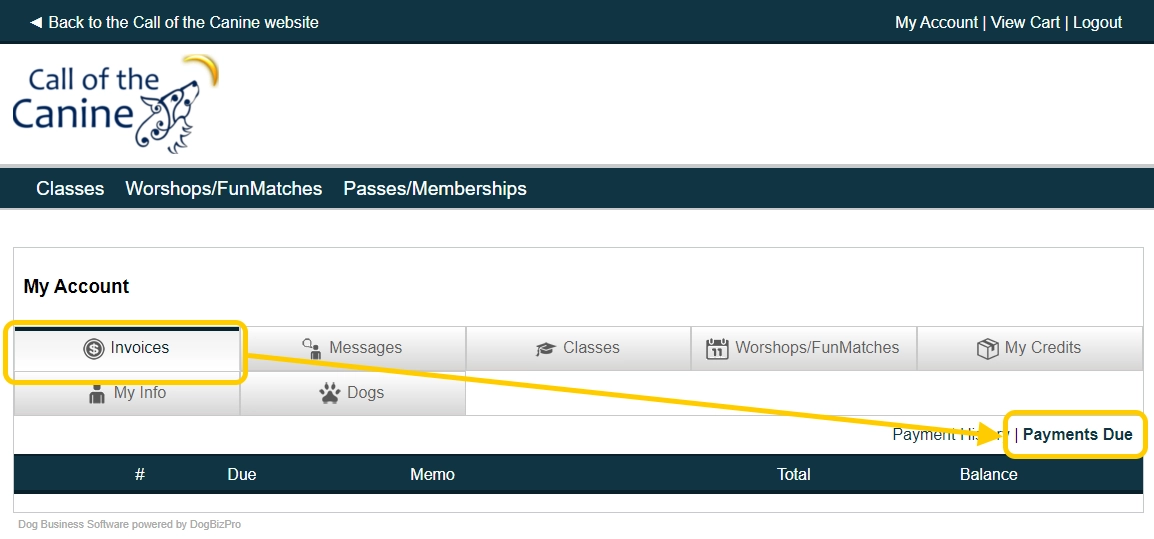
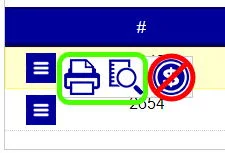
Other Useful Tips
- CLASSES Tab shows your registered classes and puppy playdates. The word “Pending” in the title indicates that your registration hasn’t been approved by our team yet.
- CREDITS Tab shows your unused Puppy Pass or Package credits. Click “Use” to the right of the appropriate credit and then select your puppy playdate or class in order use your credit as your form of payment. The system should also give you the option of using one these credits when signing up for a playdate or class from the Classes page accessible through the blue banner, as long as the activity is approved for your pass or package (see the Memo line for details).
Please note that the CREDITS tab will not show any payment credits that are on your account, only the Admin Portal will, and therefore any such credit must be applied to your class by our admin team. Please email callofthecanine@gmail.com in these cases, thank you.